How to keep in sync via iCloud
Minimalist keeps all your data in sync across iPhone, iPad, and Mac via iCloud. Usually this happens automatically without you needing to do anything. However occasionally a device requires a few extra steps to allow Minimalist to access iCloud. Here's what you'll need to do.
Step 1: Ensure you're looking for help with our app!
There are a number of apps referred to as "Minimalist" in the App Store. We make Minimalist Password Manager which runs exclusively on iPhone, iPad, and Mac:
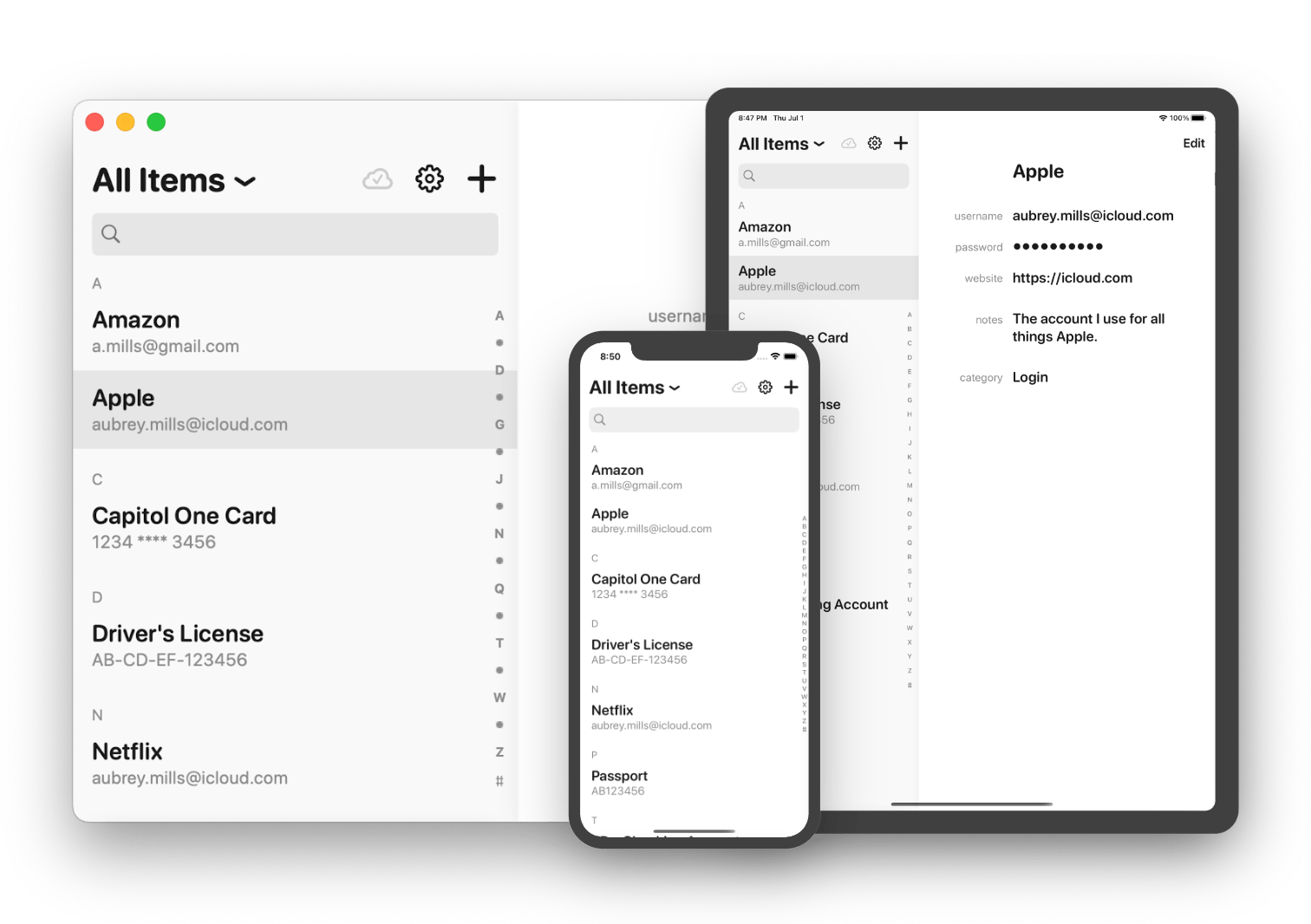
Please continue if you're looking for help with our app. Otherwise please contact the developer of your app for support. Thanks and good luck!
Step 2: Enable iCloud on each device
In order for Minimalist to keep a particular in sync via iCloud ensure the following steps have been taken:
On Mac:
- Sign into iCloud in System Settings.
- Allow Minimalist to use iCloud in System Settings -> Your Name -> iCloud -> Apps Using iCloud -> Show More Apps... -> Minimalist.
On iPhone/iPad:
- Sign into iCloud in Settings.
- Allow Minimalist to use iCloud in Settings -> Your Name -> iCloud -> Apps Using iCloud -> Show All -> Minimalist.
That's it! Minimalist on this device will now be kept in sync via iCloud. Please let us know if you run into any trouble at hello@minimalistpassword.com.
Frequently Asked Questions
Still Have Questions?
We will be offering support until August 1st, 2026. Feel free to get in touch if your questions have not been addressed in the FAQs above.