How Apple's AutoFill system works with subdomains
Minimalist AutoFill is built on Apple’s AutoFill system which provides secure, private, and convenient auto-filling of usernames and passwords into websites and apps. Unfortunately Apple's AutoFill system handles subdomains a little differently than we'd like, and there is very little we can do about it.
How Apple's AutoFill system works in general
Before we discuss subdomains, it's helpful to understand how Apple's AutoFill system works in general, and how it decides which logins to show when you navigate to a given website.
Minimalist first tells Apple's AutoFill system which logins it knows about, including the website domains and/or subdomains associated with each login. Apple's AutoFill system refers to these entries as credentials.
When you navigate to a sign-in page on a website, Apple's AutoFill system presents a list of credentials associated with the current website based on it's domain and/or subdomain.
When you select a credential from the list, Apple's AutoFill system tells Minimalist which credential you selected and Minimalist provides the associated password.
How Apple's AutoFill system handles logins associated with multiple websites
A single login item in Minimalist can be associated with more than one website via the additional websites field. This lets you sign in to multiple websites using a single login:
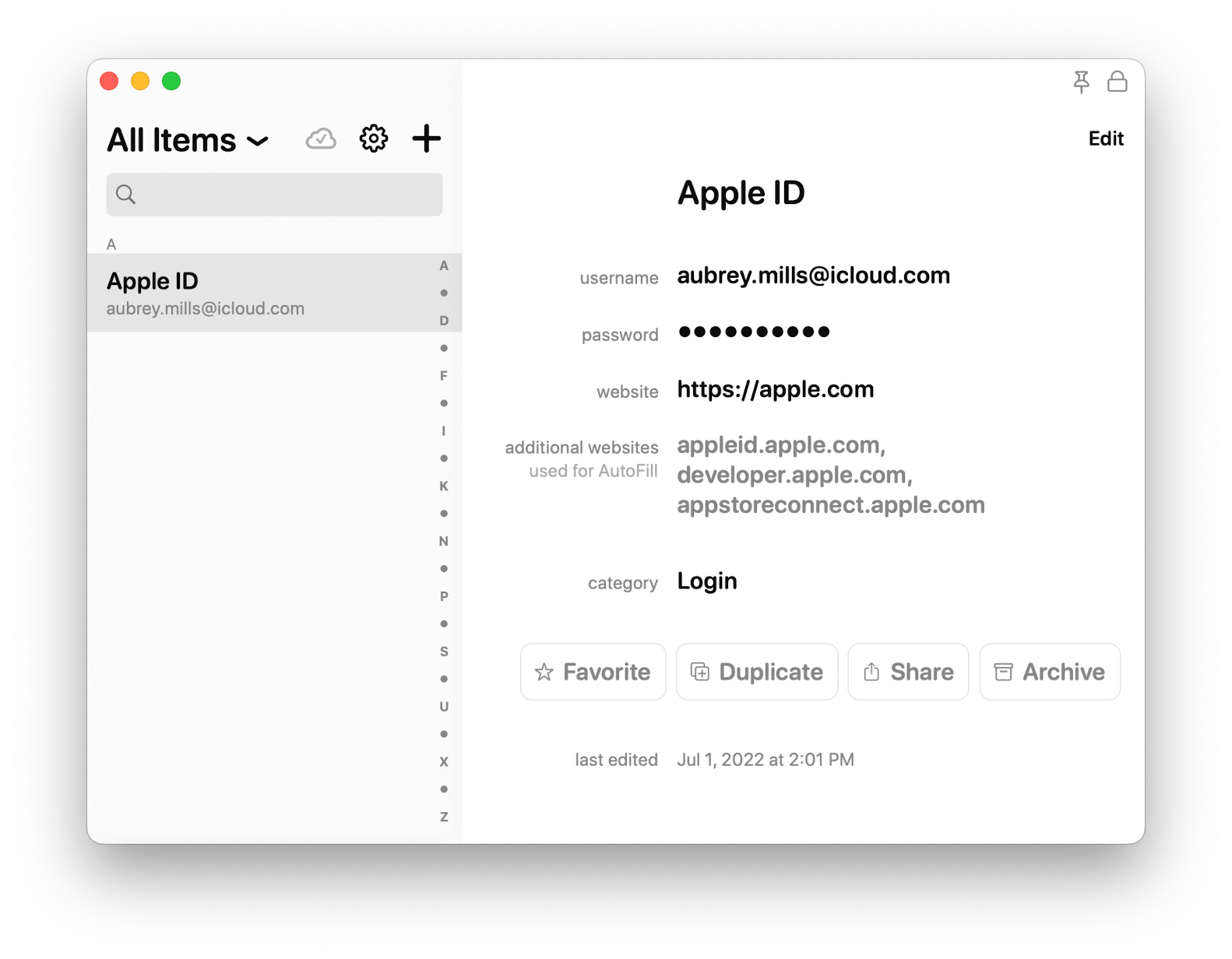
Apple's AutoFill system creates a separate credential for each associated website, resulting in multiple credentials being created for a single login item.
When navigating to the sign-in page at https://appleid.apple.com, Apple's AutoFill system will show all credentials even partially matching the website's domain or subdomain, resulting in multiple credentials being shown for a single login item:
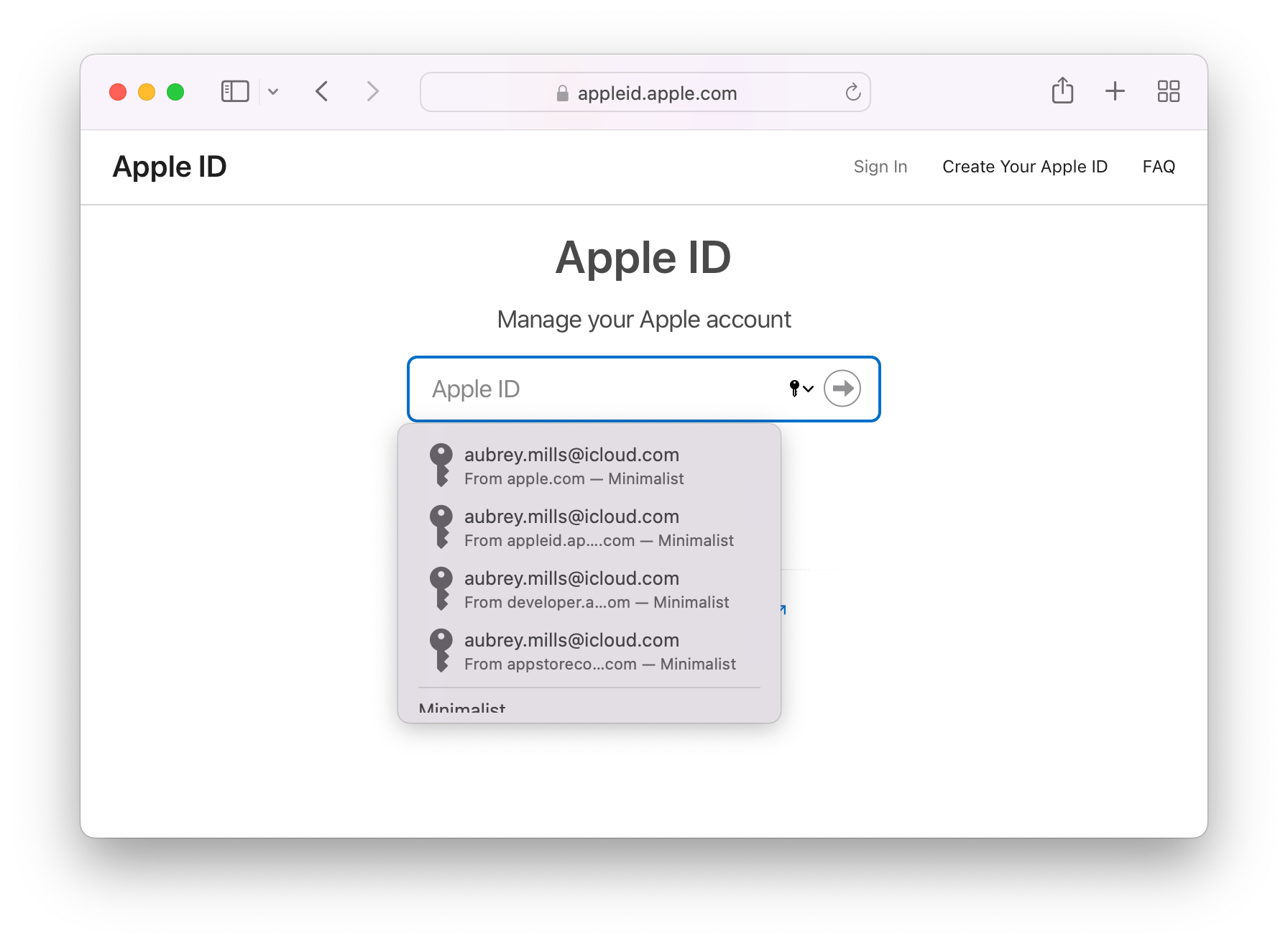
Here you can see Apple's AutoFill system shows four credentials, one for each associated website domain and subdomain.
The order of the credentials are determined by when they were last used, without regarding to the current website's specific domain or subdomain. This is the part we'd like to change.
How Apple's AutoFill system handles multiple logins each associated with a different subdomain
This situation is handled almost exactly the same as the previous one, except the various credentials come from three different login items rather than a single login item:
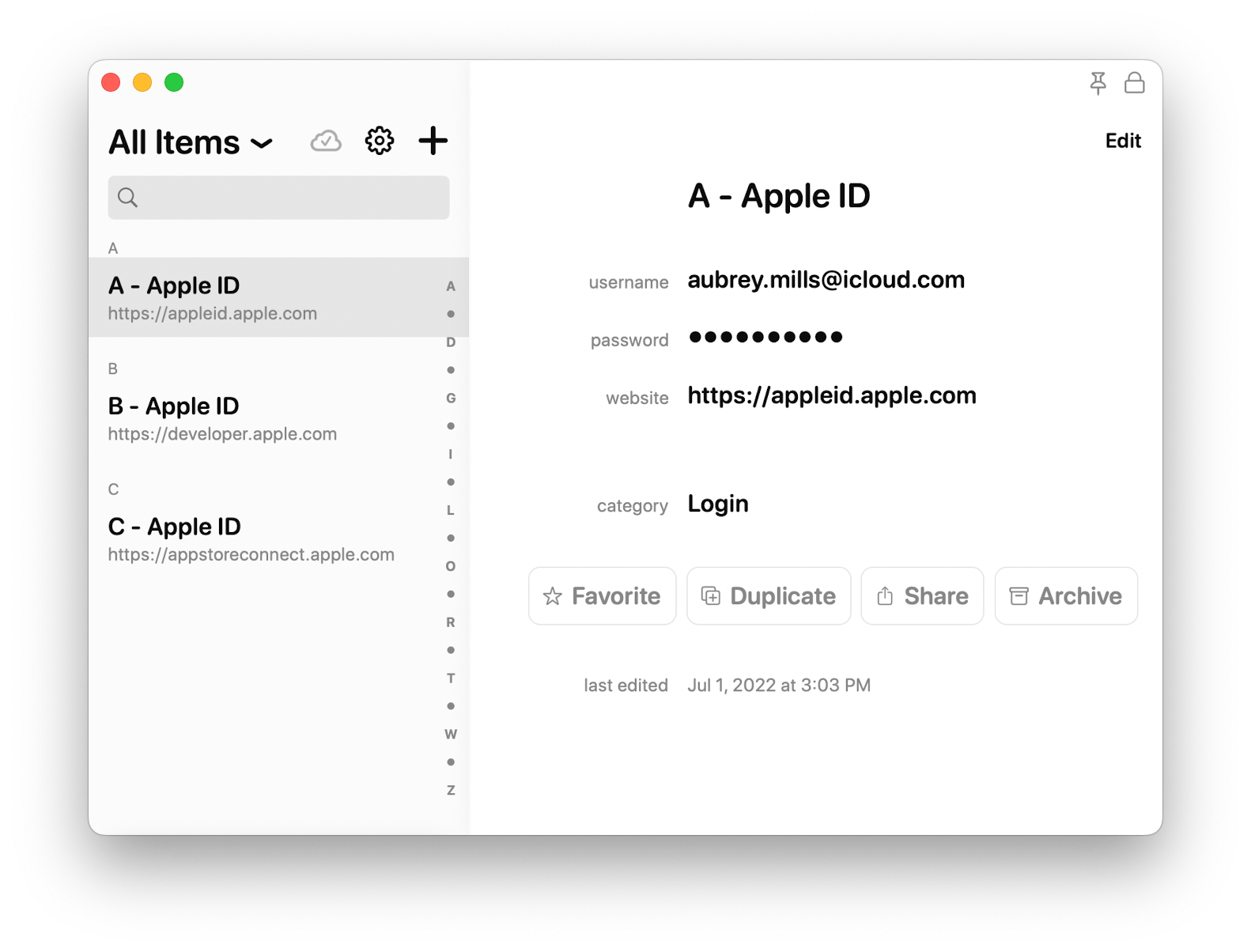
When navigating to the sign-in page at https://appleid.apple.com, Apple's AutoFill system will show the three credentials, but often in the wrong order:
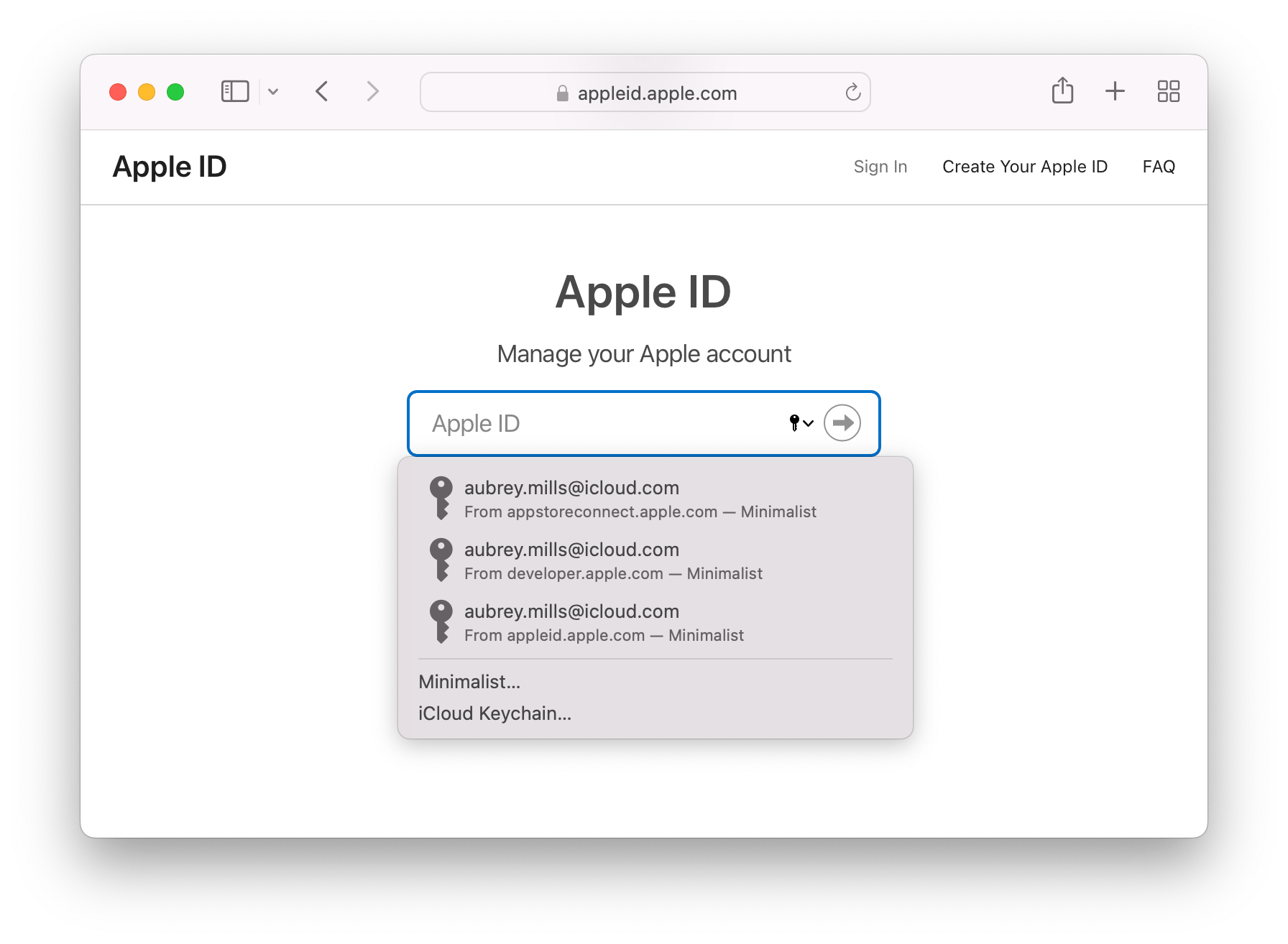
Here you can see the appleid.apple.com credential is last in the list even though it exactly matches the current website's subdomain.
Again, the order of the credentials will be determined by when they were last used, without regarding to the current website's specific domain or subdomain. This is even more of a problem in this case because the username/password combo for each subdomain is different, meaning you must carefully select the correct credential by reading the the tiny subtitle text.
What we like and what we'd like to change
We like the partial matching of domains and subdomains because it ensures relevant login items will be shown even when their website field is slightly different from the website being visited. i.e. apple.com instead of appleid.apple.com or vice-versa.
However we would like to change the order in which the credentials are shown. We'd love for Apple's AutoFill system to prioritize credentials which exactly match the current website's domain or subdomain above those which only partial match.
Unfortunately there is very little we can do to remedy this situation as it's entirely handled by Apple's AutoFill system over which we have no control.
Our only recourse is to request Apple add this feature or to abandon Apple's AutoFill system entirely and replace it with our own custom solution.
Oh well, wish us luck!
Frequently Asked Questions
Still Have Questions?
We will be offering support until August 1st, 2026. Feel free to get in touch if your questions have not been addressed in the FAQs above.