How to organize items using categories, groups, folders, saved searches, etc.
We originally designed Minimalist to rely exclusively on lightening-fast search for finding items. Since then we've received many requests for additional organization features such as custom categories, groups, folders, saved searches, etc. Here are some of the ideas we're considering next!
Improving search with tokens and suggestions
Search tokens let you search in specific fields for a particular search term. For example you may wish to find only items in a specific category or having a specific tag.
Suggestions make using search tokens much easier by showing you exactly which options are available based on your currently entered search terms.
Here's an example from Finder to illustrate these two features in action:
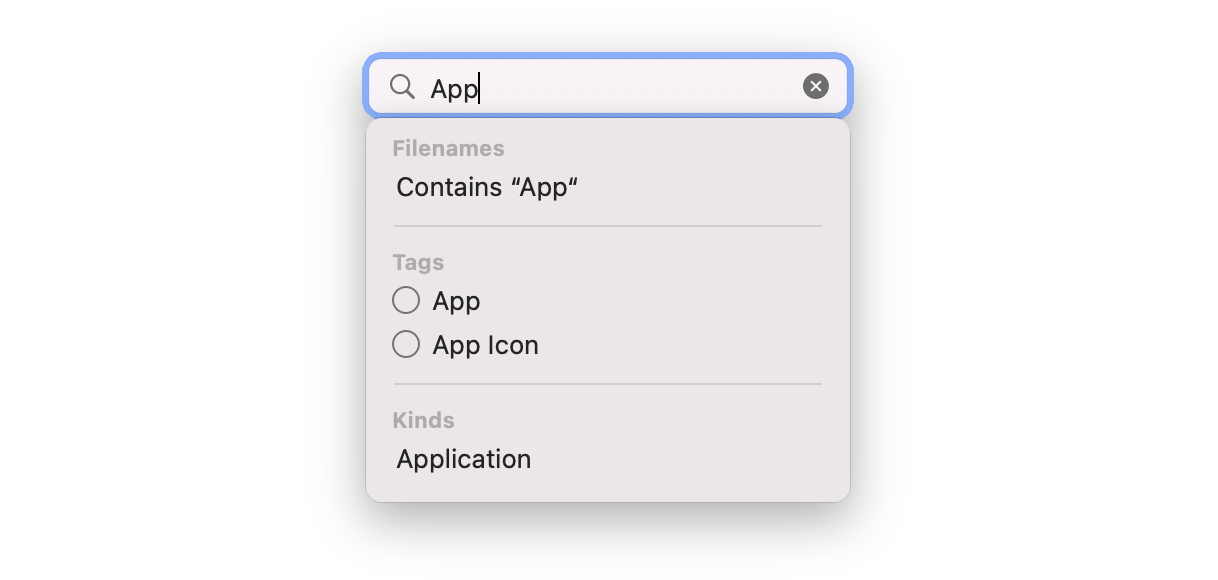
We think this will make finding specific items much easier and we can't wait to use it!
Custom categories, groups, and folders
Everyone seems to have a different name for this concept, but as far as we can tell they all refer to the same idea; the ability to put an item in a single place together with similar or related items.
In Minimalist we refer to this concept as categories, but you can think of it however you'd like.
How categories work now
Categories are currently limited to a pre-defined list built into the app. An item's category is initially determined by the template used to create the item. This can be changed at any time by editing the category field.
When first opening Minimalist, all items are shown regardless of category. You can limit items by selecting a specific category from the All Items drop down menu.
This works but is quite limited and does not address the needs of everyone using Minimalist. We can do better!
How categories will work in the future
We will be adding the ability to create custom categories in a future version of Minimalist.
The built-in categories will still be available, but you'll be able to add any other category you need. Custom categories will be searchable and available in the All Items drop down menu.
We haven't started designing the user interface just yet, but rest assured we will take the same care designing this feature as we have designing everything else in Minimalist.
Saved searches (a.k.a smart folders)
We have some very persistent Minimalist fans who remind us of this feature after every... single... release. We've decided to add it just to get them to stop emailing about it! Just kidding! It's a great feature which we'd like to add anyhow.
Saved searches allow you to define, save, and quickly restore a specific search criteria. These criteria use the search tokens described above and can be as simple or complex as needed.
Here's an example of Smart Mailbox from Mail to illustrate the idea:
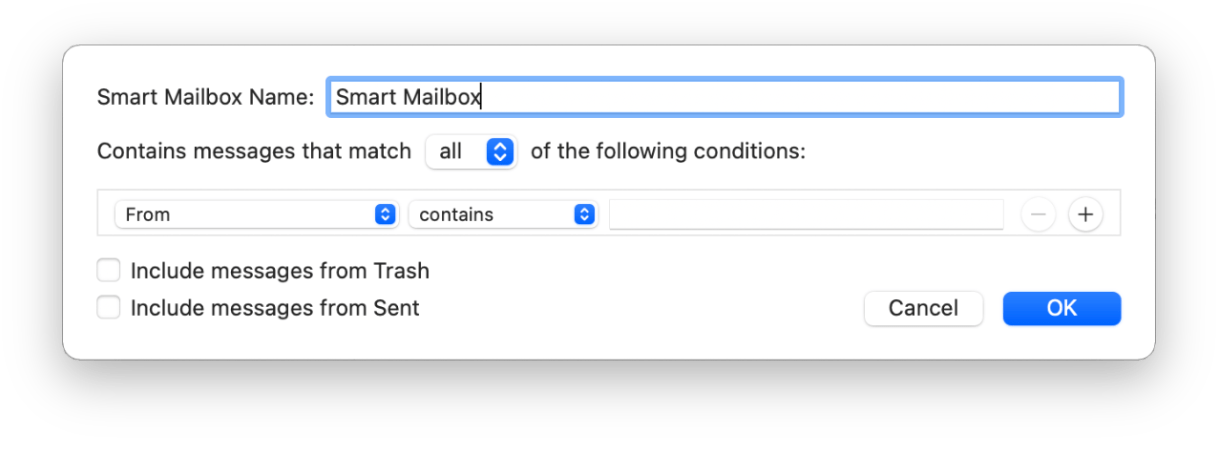
We haven't started designing the user interface just yet, but rest assured we will take the same care designing this feature as we have designing everything else in Minimalist.
What do you think?
Do these organization features meet your needs? Have another idea? Let us know at hello@minimalistpassword.com. We'd love to hear from you!
Frequently Asked Questions
Questions? Suggestions? Feedback?
We're on a mission to make Minimalist the best password manager for iPhone, iPad, and Mac. We'd love to hear from you!
Start Loving Your Password Manager Again
Try Minimalist for free with editing limited to 10 items. No credit card or subscription required. Never expires.